
What's so special about the X-Box?
X-Box FAQ Frequently Asked Questions
Flashing the TSOP of your Xbox Tutorial
X-Box UXE Softmod Installation tutorial
Flash the Firmware of your Xbox 360
First you need to prepare your Bios using the steps outlined below
Using XBtool
- If you have a V1.0/1.1 XBOX Console you need a 1 MB (1024 KB) BIOS.
- If you have a V1.2/1.3/1.4/1.5 XBOX Console you need a 256 KB BIOS.
The BIOS I highly recommend is X-ecuter 2 4981 BIOS. (4981.06_256k.bin). I am going use the X-Ecuter 2 4981 BIOS for this example because it is the BEST BIOS and is MULTI which works for ALL VERSIONS of XBOX.
Once you have obtained the X-Ecuter 2 4981 BIOS (It’s 256 KB when you download it, don’t worry just follow along) open up XBTOOL. Here is a picture of XBTOOL, I will explain what everything is and what to do.
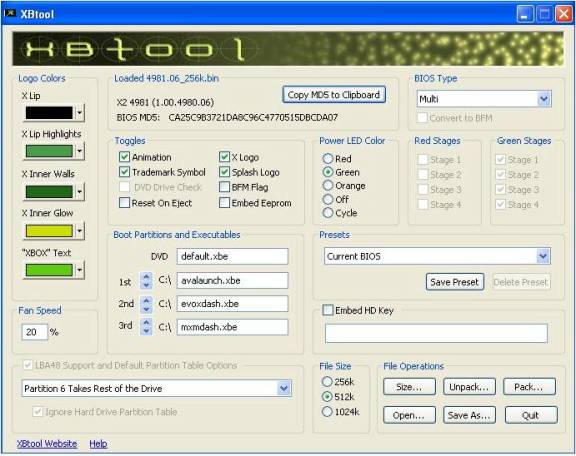
Click 'Open' Then locate your 4981.06_256k.bin.
LOGO COLORS: These are the colors you get on the opening splash screen. Look at the photos below as an example.


One is the real Microsoft Dashboard. Can you tell the difference?
LOADED BIOS: (Located right beside logo colors) this is just simply what BIOS you have loaded into XBTOOL being X-Ecuter 2 4981 in this case.
BIOS TYPE: This just means what versions this BIOS is compatible on. In this case all XBOX Versions, being MULTI.
TOGGLES: Just the stuff that goes on when booting the XBOX. I would just leave these how is.
POWER LED COLOR: Which color you want your Power / Eject button to be when this BIOS is loaded. You can choose any color, the Stages beside it just ignore, it goes with which color you choose.
FAN SPEED: What speed your fan goes at. Just put it anywhere between 20% and 25%
BOOT PARTITIONS AND EXECUTABLES: Leave DVD how is, this is just what the BIOS will look for to boot 1 st. Example is when you just flashed and boot your XBOX with the BIOS, it will load the Microsoft Dashboard. But after say when you put Avalaunch or Evolution-X on it, it will load that BEFORE the Microsoft Dashboard. Pretty simple stuff. Change that to your convenience.
PRESETS: Ignore this.
EMBED HD KEY: Leave it unchecked and ignore it.
LBA SUPPORT: Ignore it, we don’t need it.
FILE SIZE: OK, once you have configured your BIOS on how you like it, choose your correct file size. If you have an Xbox Version 1.0 or 1.1 check the 1024 KB BIOS. If you have an Xbox Version 1.2/1.3/1.4/1.5, then check 256 KB BIOS. Then click Save as, and save it as bios.bin
Now once that’s done, put your bios.bin in the proper 007 AUF game save directory. Technically it needs to be placed into 2 different places the first bios.bin should be placed into the "bios" directory which is located under the "4541000d\000000000000\" directory. a .txt file should be here that says "bios goes in here for evox flash.txt" the second copy goes where the .txt file "bios.bin for eurasia goes here.txt" is located.
Now, once that is complete, connect your XBOX to your network and using FlashFXP (any FTP client will work), copy the entire save game to the Xbox, note that the files must go under the E:\UDATA folder, your save game must use a folder under the UDATA folder and it will be called 4541000d. Send everything to this folder, once completed you should see E:\UDATA\4541000d on your XBOX, then the 000000000000 folder with 3 files TitleMeta.xbx,TitleImage.xbx and SaveImage.xbx, of course under the "000000000000" directory is the "bios" directory which contains the bios you will be using.
Now you need to put that game save onto your memory card using the Microsoft dashboard (if for some reason you don't have it installed you will need to try the other method Here). Then it needs to be copied to the unmodded XBOX that you are about to flash. Make sure you have copied it the hard-drive and do not try loading the save game from the memory card as it will fail and may result in a bad flash which means your not gonna be playing any games without some major soldering.
I had never used a memory card before and couldn't get the copy option to show up until I figured out you need to select the game title first then press the D-pad to the right to enter the folder, now the copy option shows up.