
What's so special about the X-Box?
X-Box FAQ Frequently Asked Questions
Flashing the TSOP of your Xbox Tutorial
X-Box UXE Softmod Installation tutorial
Flash the Firmware of your Xbox 360
Well the answer to this question is big "it depends"
- For those of you with a 'Mod Chip' you simply need to disable the chip to use the 'Live' service
- For those of you with version 1.0/1.1 Xbox's you have a possibility of adding a switch and Flashing the TSOP with the original Bios and a second bios of your choice, being selectable via the switch but this is a fairly difficult thing for most of us to attempt.
- But wait if you have changed your Hard-drive for a larger one this will be detected by the 'Live' service and you will be banned from the 'Live' service, likewise if your drive can't be 'Locked'
- Of course you must also own the Original game to play Online
Well thanks for telling me I can't use 'Live' but isn't there an alternative for those of us that don't have the options listed above?
Actually you have several applications that will allow you to play online with other players but it is not the 'Live' service but rather a Third-Party online gaming system that allows for almost the same options that are available to you in the 'Live' service.
The most popular choices are:
- Xlink Kai which can be downloaded Here
- XBConnect which can be downloaded Here
- Gamespy Arcade which can be downloaded Here
I decide to give the three of these a test-drive and see how easy they were to set-up and Join a game, I also took into account any costs that were involved and number of games and players that were online when I connected at various times of the day (most players are on between 7:00 p.m. and 2:00 a.m.)
I liked all three and was able to connect to games with all three systems but my vote for now goes to 'XBConnect' followed close by 'Xlink Kai' in fact as more dashboard support gets integrated into most dashboards 'Xlink Kai' will probably replace XBConnect as my favorite.
Using XBConnect I will describe what you need to get Online using XBConnect and the problems you might have getting started. You will need the following things before you even attempt to play Online
- A fast High-speed Internet provider ('Lite' users should upgrade) you need a highspeed service with a minimum download speed of 1024 k/sec and you want a minimum upload of 256 K/sec if you are unsure on your speed rating run a test by visiting this link Here
The reason for this is due to the fact most Online play uses the System-Link Option in most games and it was designed for a local network and can be quite the bandwidth hog, If you join a game with a slow connection the other players will encounter lag as the other systems try and accommodate for the slower connection which will promptly get you "Kicked" from a server! - You must have a Network with a Hub or Router and both the Xbox and your PC must see each other
(You can also use 2 network cards in the PC but this is a real pain to set-up and configure) for more information click Here to see valid network configurations
If you meet with the above conditions then download XBConnect Here get XBConnect installed and loaded, I'll explain the steps to take to get it running below.
XBConnect Configuration InstructionsYou will need to know what your IP address is, if you don't know do the following (Windows XP)
- Click the Start button.
- Click Run button.
- In the text area type cmd. (A black screen should pop up on the screen.)
- In the black screen type IPConfig. (Your computer's IP address should be listed next to IP Address.)
Next make sure if you are running any Firewall software that you allow XBConnect access to your local network and the Internet, every software has these options you may have to read up on how to set these options sometimes simply lowering your default security level to low or standard will fix any issues with your Firewall if you need help with your firewall click Here, You might also have the default Firewall in Windows XP enabled and not even know as it doesn't tell you that its blocking ports. click Here to see how to check.
Next if using a router you will need to open some ports and forward them to your PC a list of the most popular routers and the setting to use is available Here you need to allow all traffic on TCP port 8602 and UDP port 8602 to be forwarded to your PC's IP address
OK Network is all set-up The next step is to fire up the Xbox and connect to XBConnect
For the example below I will use Halo (It's one of the most played games Online)
- Launch 'Halo' and once the main screen appears select "Multiplayer" from the menu
- Now select "System Link" from the menu, next you must select a profile to use, pick one and launch the game.
- You should see a screen that says press "Y" or "X" to setup a game type and it will be flashing (it's currently looking for any other Xbox's that are on the network that are hosting a game.)
- 'IMPORTANT' Leave your Xbox at this screen XBConnect needs this screen in order to detect your Xbox now head for your PC
- Launch XBConnect and Create an account by clicking the option on the sign-in screen titled "Create new XBC ID" fill out the required fields to register your ID
- Assuming you have already created an account with XBConnect, login and on the top menu, select Options, General Options. With the Xbox still in the "Looking for games screen" click the FIND button in order to detect your Xbox.
- Once your Xbox has been successfully detected, feel free to setup your other options to meet your personal preference. When you are ready to give a game a shot, select the "Refresh" button located on the left hand side of XBConnect. Find a server based on the game you are looking to play. Remember the lower the ping the better the chance of having a smoother game.
- When the host has opened the game, it will then appear on your Halo screen. Join the game and enjoy.
Some screen shots of XBConnect in action are below
 |
The window on the left is where you select the games you wish to join, in this picture you'll notice that 163 players were playing Halo while Counter Strike had 3 players and all others had a single player only. this was typical of all the services I tried.
|
The photo below is the games you can join and the description of the server and type of game, Ping refers to how fast your packets travel to the server and back a lower Ping is better generally try and get servers with aping under 100. Next is the section that says "Box/In/Play" Box=Max number of Xbox's that can connect IN=Actual Xbox's connected, Play= Number of active players in the game The other thing that is Important is the Section called Box If you have the NTSC version of the XBox you may have problems connecting to a PAL Box it is advised to connect to NTSC XBox only. Under the Info area you will get an idea of what the server wants for players, if asking for 'Elite' players don't join unless you are really Good, NOOB or Newbie refers to players who are just starting to play and may not be very challenging yet, the descriptions use a lot of weird terms but you'll figure them out soon enough.
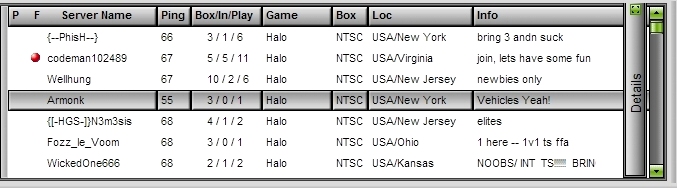
The last Picture shows the actual players connected to a game and displays information about them in this screen. You can also chat with other players before and after the start of a game, it is important to check here in case special instructions are given to players before a game starts. If you annoy the host they may Kick you from the server which is a not so polite way of telling you to go somewhere else. Remember to not 'Rush' the count, this refers to the waiting for game to start screen where you have the option to speed up the count, Don't as this will cause some Xbox's on the link to force a sync faster then it can and cause lag and other problems in the game, I repeat don't do this!
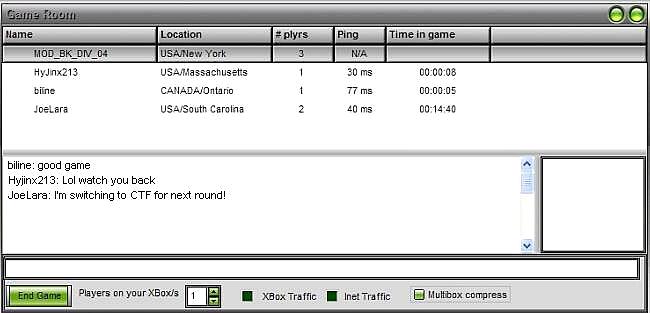
I have to admit that Halo is probably one of the most balanced, fun, and quick paced games you could play it has Vehicles you can drive and it supports every type on game play you can think of, If you haven't tried online gaming this will make an impression!
